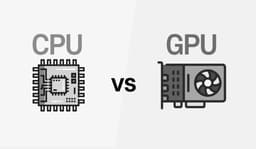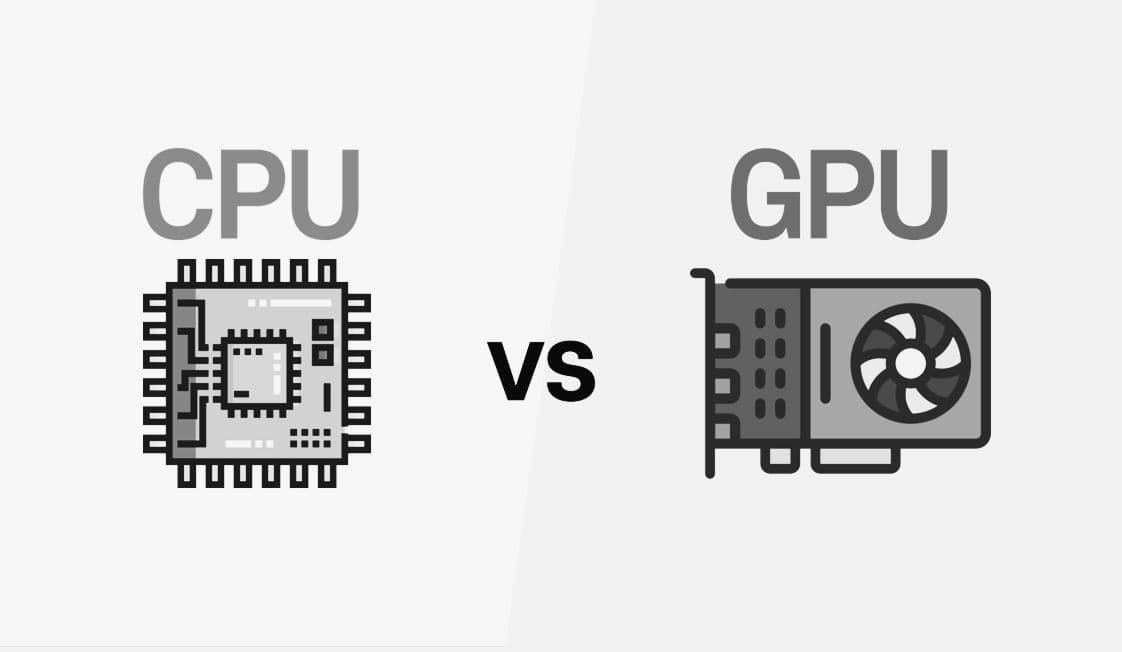If you are a gaming enthusiast, you might have come across an issue in the middle of an intense gaming session. Everything runs fine and smooth with great frame rates until the frame rate drops, and the game starts lagging and freezing.
You check the task manager and come across something very strange: Your CPU and GPU usage have suddenly and drastically dropped. You might not be able to think of any obvious reason for the slowdown initially. This is a very common thing that many gamers have reported, especially gaming enthusiasts. That’s a very frustrating thing when you have invested in a gaming setup with a sharp CPU and GPU, with just a bare expectation of getting the best performance.
Gaming performance is mainly dependent on two main hardware of the computer: the CPU (Central Processing Unit) and the GPU (Graphics Processing Unit). In an ideal scenario, both should work in sync to deliver smooth gameplay.
In this article, we will break down the reasons why CPU and GPU usage take a leap down in the middle of gaming and what you can do to fix them.
Understanding CPU and GPU behavior during gaming.
Before getting into the reason and fixes, let’s first try to understand how CPU and GPU work while gaming behind the scenes.
CPU Usage: The CPU handles AI behavior, game logic, and game instructions, and does all the physical calculations using the ALU.
GPU Usage: The GPU is responsible for rendering graphics, visuals, textures, and lighting.
In most modern games, GPU usage can be expected around 80-99%, while CPU usage undergoes variations depending on the internal game optimizations.
Common Reasons Why CPU and GPU Usage Are Low on Your PC
Thermal Throttling
When the system reaches beyond the peak performance/safe limits (above 95-100°F), the system automatically tends to reduce performance. This phenomenon is called thermal throttling. The hardware thermal sensors continuously monitor the temperatures, and when the pre-defined thermal limit is reached, the BIOS/Firmware or the chip’s internal controller signals the CPU to make the CPU usage low by reducing reduce clock speed, voltage, and number of active cores in some cases, all to prevent hardware damage. In that case, you might face a scenario where CPU usage is low but temp high.
Symptoms:
- It triggers sudden frame drops.
- The fan turns noisy with lag spikes.
- The percentage usage falls drastically.
Solutions:
- Improve the hardware airflow.
- Remove dust from heat sinks.
- Reapply thermal paste on CPU/GPU.
- Use cooling solutions like CPU and GPU coolers.
CPU and GPU Bottleneck
Another reason for the sudden usage fall can be the difference in efficiency of both the CPU and the GPU. If one component is much weaker than the other, it can create a bottleneck. For instance:
Weak CPU with powerful GPU: In this scenario, the GPU has to wait for CPU instructions.
Weak GPU with powerful CPU: The CPU does its job very quickly, but the GPU takes time to render the frames related to the same job.
Symptoms:
- Task managers show high GPU usage with low CPU usage or vice versa.
Solutions:
- When the CPU is more efficient, you need to do in-game tweaks such as lowering resolution and rendering lower textures.
- Upgrade the bottleneck part.
- Enable NVIDIA DLSS or AMD FSR to reduce load on the GPU.
Storage Drive Bottlenecks
If you are using slow storage, no matter how high-end the CPU and GPU are, it can cause texture streaming issues and in-game loading pauses. Indirectly, it affects the CPU and GPU workloads.
Symptoms:
- Stuttering while loading new map areas.
- Using dips during the loading of map areas.
Solutions:
- Install games on an SSD, NVMe SSD if possible.
- Defragment the HDD if you are still using it for gaming.
- Keep an eye on storage health with tools like CrystalDiskInfo
Background Processes are eating resources.
Sometimes, it might go unnoticed by your eyes, but there are background processes from applications like Google Chrome, system updates, antivirus scans, and torrents running and feeding on CPU cycles and RAM. It leaves less room for your game to run.
Symptoms:
- Usage fluctuates unpredictably.
- Task manager reflects high CPU as well as memory usage.
Solutions:
- Close Unnecessary applications from Task Manager before gaming.
- Use Game Mode (Windows)
- Disable all updates temporarily.
Power Management Settings
Both Windows and the GPU come with power-saving modes that directly impact the clock speeds.
Symptoms:
- Low usage even under load.
- FPS is not as expected, even with good hardware.
Solutions:
- Set Windows Power Plan to “Ultimate Performance.”
- In the GPU control panel (NVIDIA Control Panel or AMD Radeon Settings), set “Prefer Maximum Performance.”
V-Sync, Frame Cap, and G-Sync Settings
If you have a V-Sync, G-Sync, or FreeSync frame cap enabled, your system will render in accordance with your monitor's refresh rate.
Symptoms:
- GPU usage sticks at a particular level (60% on a 60Hz monitor).
- The CPU and GPU usage drop when a certain FPS (refresh rate cap).
Solutions:
- Disable V-Sync, G-Sync, or FreeSync.
- Remove frame capping in-game settings
Other Possible Causes
Poor game optimizations:
Some games are not optimized to use the CPU cores and GPU resources to the maximum possible extent. A game optimized to run on a single core won’t outperform with any great CPU or GPU.
Poor In-game settings:
If you run a game on low settings with powerful hardware. It may result in CPU-bound situations, and GPU usage is affected.
Thermal paste degradation:
There are many cases where, over time, the thermal paste between the GPU/CPU and heat sinks undergoes degradation or drying up. It directly negatively impacts the heat dissipation capability, eventually leading to thermal throttling and scenarios with lower CPU usage and high temperature.
Conclusion
A sudden drop in the usage of CPU or GPU components while gaming or doing any resource-intensive tasks can bring a hush of frustration in your mind and ruin the gaming session, but most of the causes are possible to fix with proper diagnosis. Doesn’t matter if it's thermal throttling, driver issues, background apps, or even hardware bottlenecks; you can resolve the issue and optimize the system to run games smoothly.
If problems persist, as discussed in the solutions above, it’s time for a part upgrade or a professional checkup.